Better xCloud is a script aimed at enhancing the experience of using Xbox Cloud Gaming (Xcloud) on web browsers. With it, you can force the resolution to 1920×1080 pixels and also force on-screen controls for any Xcloud game. Learn how to use it on PC, TVBox, Tablet, or Mobile.

How to Use Better xCloud
Step 1: First and foremost, you need to log in to Xcloud using the Edge browser, which is recommended here due to it being a Microsoft browser. However, you can also use other web browsers like Chrome.
Access and log in: https://www.xbox.com/pt-br/play/
Step 2: The next step is to download the Tampermonkey extension. This browser extension allows you to run JavaScript code and modify web pages, which is what we will do on the default Xbox page.
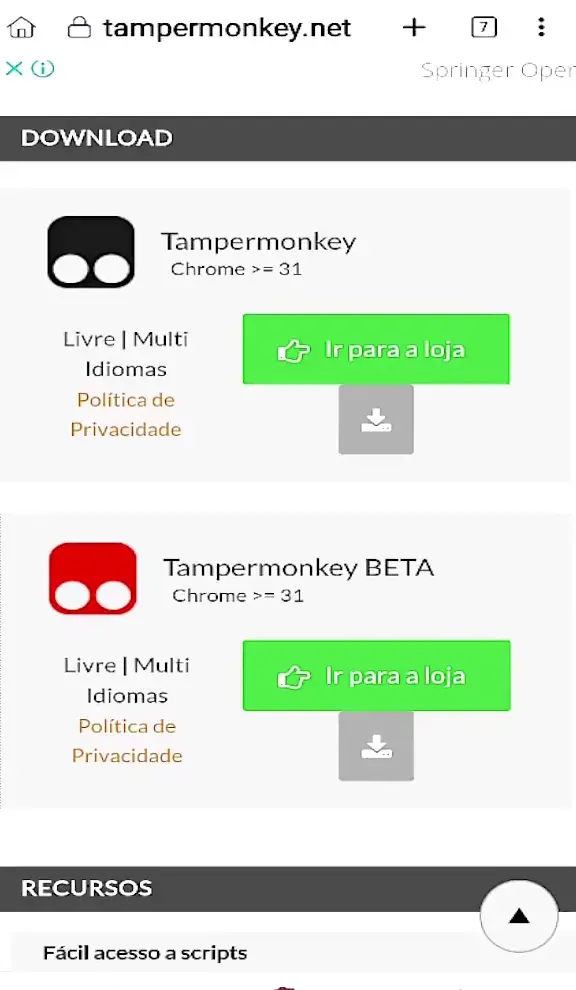
Click on the https://www.tampermonkey.net/ website and then click “Go to the store”. Once in your browser’s extension store, download the Tampermonkey extension.
Step 3: After that, click the link below to download Better xCloud directly from the official repository on Github.
https://github.com/redphx/better-xcloud/releases/latest/download/better-xcloud.user.js
What Does Better xCloud Do?
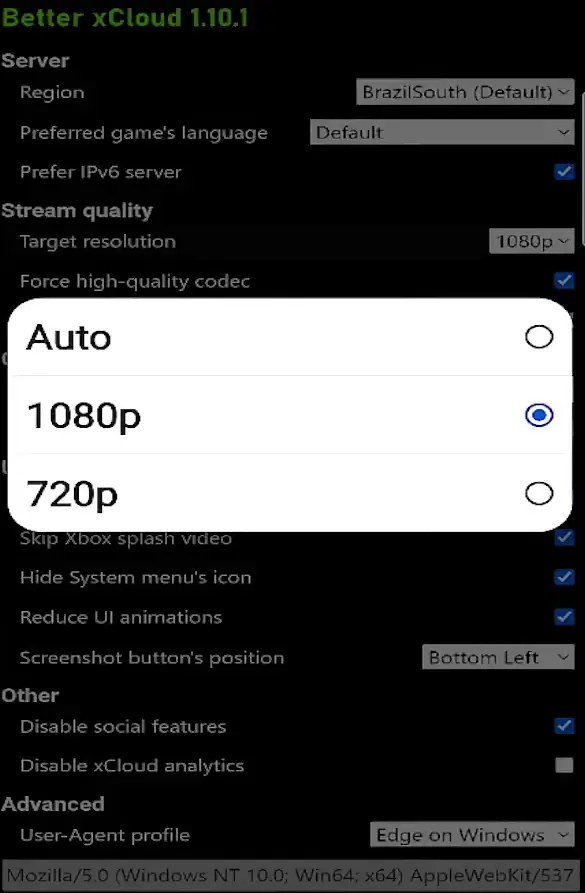
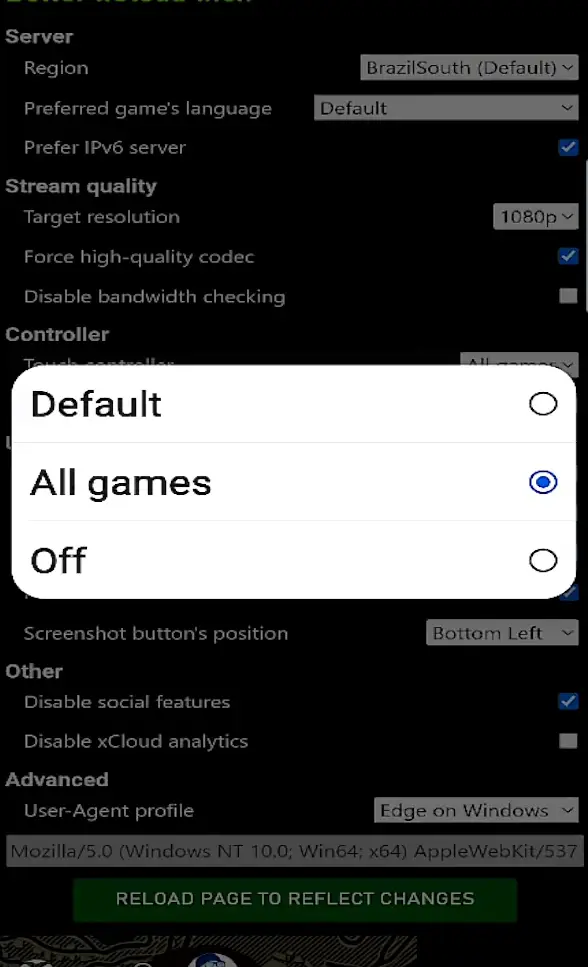
Better xCloud can reveal hidden options in the browser version of Xcloud. Among these functions are options for adjusting screen resolution, forcing maximum quality, adjusting sharpness, and even choosing the on-screen control scheme.
Best Better xCloud Settings:
- Target Resolution 1080p – forces maximum resolution
- Force high-quality codec – forces the use of the highest quality codec
- Touch Controller – All Games – forces on-screen controls for all Xcloud games (this eliminates the need for a physical controller for some games).
Example of Better xCloud in Action:
With Better xCloud 1.10 you can use the touch controller with all cloud games
byu/redphx inxcloud
Source: Reddit


